Del Oro Online Account Management is only available to account owners
Tenants can make payments online through the Payment Portal by using the Quickpay option
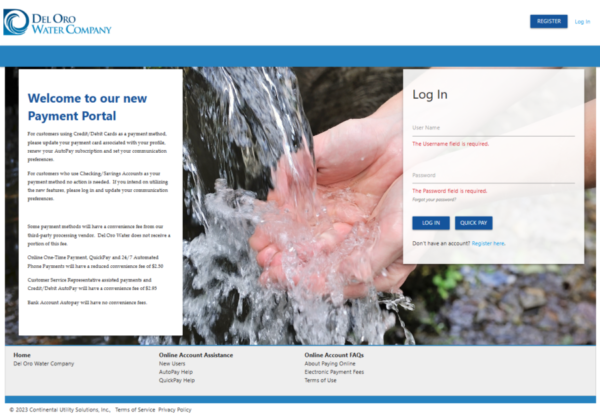
Guide for Registering your Account on Del Oro’s Online Account Management Portal
These instructions only apply to Registered Property Owners with Del Oro Water. Online Account Management new users are required to establish a security pin prior to registering an account.
From Del Oro Water Online Account Management select REGISTER.
-
- “Step 1: Account Lookup”, enter the following:
- Account Number.
- 4 Digit Security Pin. Your security pin maybe the last 4 digits of Social Security number, or TaxID associated with your account or an alternate 4 digit pin used at time of account set up. If you have not already established your security pin, please call Customer Service or submit an online request at Contact Us to establish prior to registering your account.
- Click the “Search” button.
- “Step 2: Verify Account” If the information shown on Step 2 is accurate, click the button to verify “Yes, this is my account.” Otherwise, click the button that says “I don’t see my account” which will take you back to Step 1.
- “Step 3: Create User”, enter your information as requested, and click “Register.”
- You will receive an email confirmation upon successful account registration.
- “Step 1: Account Lookup”, enter the following:
Guide for setting up Automatic Recurring Payments:
These instructions only apply to Customers with Registered Online Access requesting to sign up for AutoPay. New customers are required to establish a security pin prior to registering an account.
From Del Oro Water Online Account Management, LOG IN to your online account.
Credit/Debit Card AutoPay
-
- From the account management screen locate the HELP on the right to manage your account.
- Select “I want to set up AutoPay”
- The Set AutoPay screen will appear if you have no payment methods stored. Select + Add New Credit/Debit Card Auto Pay
- Provide your card information through a secure payment application on the Add Payment Source screen.
- Select Confirm, once everything looks correct, make sure there is a check mark by “use for recurring payments (AutoPay).
- Upon successful enrollment you will receive an email confirmation.
- From the account management screen locate the HELP on the right to manage your account.
Bank Account ACH AutoPay
-
- From the account management screen locate the HELP on the right to manage your account.
- Select “I want to set up AutoPay”
- The Set AutoPay screen will appear if you have no payment methods stored.
- Provide your email address and select Link Account.
- You will be directed to a secure Plaid account set up screen to enter your banking information. There are two options for verifying with PLAID:
- Instant (securely log into your bank).
- Manual (typically takes 1-2 days to verify). Enter your account and routing number and you will receive additional on-screen instructions. Plaid will deposit a micro deposit into your bank with a short verification code within 1 – 2 business days. You will need to return to your Del Oro Online Account and verify your deposit.
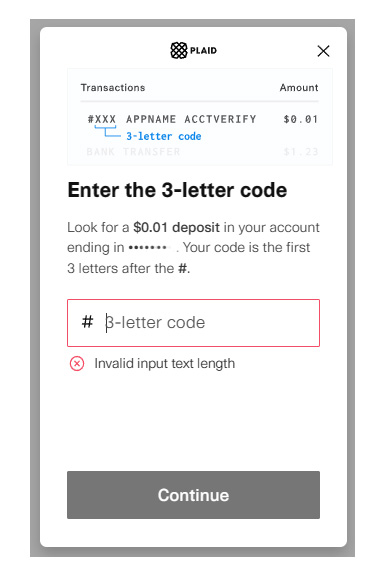
- Upon successful enrollment you will receive an email confirmation.
- Provide your email address and select Link Account.
- From the account management screen locate the HELP on the right to manage your account.
AutoPay Important Dates
-
-
- Accounts beginning with 003, 004, 005, 009, 013, 014 and 030 will be deducted on the 5th of every month.
- + Accounts beginning with 010, 012, 016, 018, 019 and 020 will be deducted on the 20th of every month.
- + Accounts beginning with 031 will be deducted on the 21st of every month.
- + Accounts beginning with 006, 007, 008, 011, and 015 will be deducted on the 25th of every month.
- + Accounts beginning with 002 will be deducted on the 5th, 20th, or 25th of every month, based upon the account’s billing cycle (more information).
-
IMPORTANT: If you sign up for automatic payments after the monthly deduction date, your payment will NOT be automatically taken for the current month. In this case, you MUST make a separate one-time payment for the current amount due.
Guide for using QuickPay on Del Oro’s Online Account Management Portal
The QuickPay option allows any customer, tenant, property management company or non-account holder to make a payment on an account or on behalf of an account holder without logging in.
From Del Oro Water Online Account Management select QUICKPAY.
-
- Enter the account number on the Find Account screen and select Find Account.
- You must have the account number and service location address ready before selecting the QuickPay payment option.
- The system will automatically match your account number to the location. Please confirm the location is correct prior to entering your payment card information.
- The payment amount shown is your Current Due balance. You may choose to make a payment larger or smaller than the amount shown, however, a payment of LESS than the balance shown may not prevent your water from being shut off. If your service has already been shut off, and you are paying to have your water turned on outside of normal business hours, you will need to add an additional $45.00 to your payment for the After Hours Fee.
- Once you have filled out all required items, click PAY to complete your payment. Once the payment is complete, you will receive a confirmation number.
- Enter the account number on the Find Account screen and select Find Account.
If your water service has been shut off, please CALL the phone number shown on your bill to request a turn on. If you are paying to have your water turned on outside of normal business hours, you will need to add an additional $45.00 to your payment for the After Hours Fee.
Save your receipt to show to the field technician if needed.
